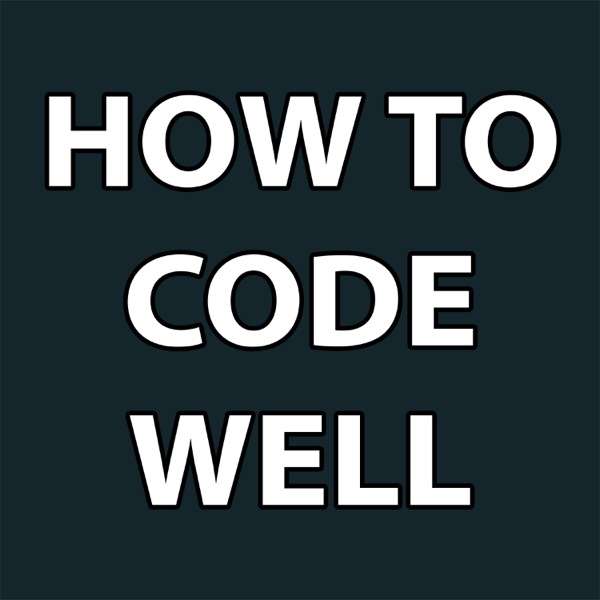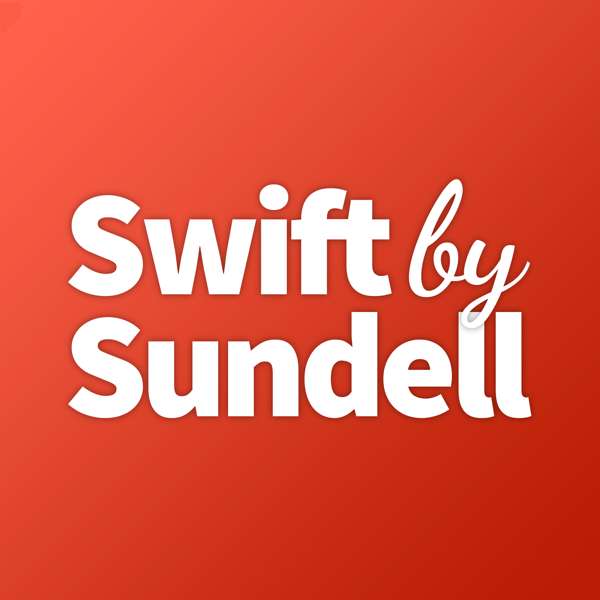Everyone wants to find a good deal on Craigslist or one of the other online classified listing sites. But most people just go about it “hit or miss” and hope to be lucky and come across an amazing bargain. For me, I want to make this process as easy as possible, and also increase my chances for getting a deal before someone else does. Here’s how I do that.

(Note: if you want to use this system yourself but would rather have me set it up for you, I can do that remotely. Just email me at pctutor@gmail.com.)
To show you how I do this, the example I’ll use is the process I implement every day: my search for bikes.
My wife and I work with an organization called Blanket Tampa Bay, which provides clothing, toiletries and other necessities for people here in this area that are experiencing homelessness. Every Monday night we see 100-150 people and provide them with a hot meal, clothes, personal items, etc. A few months ago, I thought it would be a great idea to work on getting some bikes for these people. So many of them just walk everywhere, so a bike is a huge help. Just having some form of transportation opens up more job opportunities as well.
So I have gotten several bikes donated from local people by posting on Facebook, etc. But to continue getting more, I have to go online and look at the online ad sites where people are selling bikes. I have found that if someone is selling an adult bike in decent shape for $30 or less, there’s a fair chance that they’d be willing to donate it to a good cause. So far I’ve been able to bring 3 bikes each Monday for the last several weeks.
BUT – that means if there’s a good bike for sale at a low price, I need to be the first one to contact the owner, before someone else just goes there and buys it. For that, I’ve developed a pretty efficient system. And you can adapt this same system for whatever YOU want to buy – whether it’s a bike, a car, a computer, or anything else that’s for sale from a local person.
For this process, I use 4 online classified ad sites:
Facebook Marketplace (facebook.com/marketplace) –
This is my favorite.
OfferUp (offerup.com)
Also a good site, pretty close to FB Marketplace.
Craigslist (craigslist.org)
Classic classified ads site, has some pros and cons.
LetGo (letgo.com)
Definitely my least favorite, but there are some bargains on there.
And to view all these sites the way I want to view them, I use the Chrome web browser.
So far, no big secret really. LOTS of people use these sites to find things for sale. The difference is HOW these sites get used.
For me, I have very specific search criteria. I want to see bikes for sale that are $30 or less, and are within 20 miles of my location. So anyone can go on a site, do a search for the word “bike” and then set the search filters for price and location. For most people, they do that manually. Which means sometimes they don’t do it – they just type in “bike” and hope to get lucky. That means they’re going to miss some of the ads, which is good for me. The ads that they miss, I want to definitely see.
So here’s how we set this up.
Open Chrome, and make sure the Bookmarks bar is being shown (you can do this in Settings). On the bookmarks bar, do a right click and choose “Add folder”. We’ll call this folder “Bikes <30” since it will only show us bikes that are under $30.

Now, we go to Facebook Marketplace. I type my search term “bike” and see all the bikes displayed. Then I go over on the left column and set my location to Safety Harbor, Florida. I also set my maximum price at $30, and the distance to within 20 miles.

So now my search results are much more specific. If I wanted to, I could also put in a “minimum” price of maybe $5. That’s because in this search, I’m also going to see things like bike air pumps, bike seats, etc. which of course I don’t want to see. But that’s optional.
Now that you have the search set up the way you want, you just need to drag that website address into the “Bikes <30” folder. Look up in the address bar where you see the padlock or the word “Secure”. You can click and drag that to the folder and drop it there. Now that specific search on Facebook Marketplace is in that folder – you just need to go there and open it (but there’s a specific way to do that also, which we’ll cover in a minute).
Next up is OfferUp. We’re going to do the same thing here – set the search, set the filters, and once that’s all in place we drag that site to the same folder. For some reason, I set my distance in OfferUp to 10 miles. I really can’t remember if I had a reason for that or not, but that’s what it is.

Then we do the same thing with LetGo. I really don’t like LetGo, mainly because you have to actually click on the ad in order to see the price. And, you can’t filter for maximum price. So the search results are just a big list of bikes, most of which don’t fall into my criteria. But sometimes I do come across a bargain on there, so I include it.
And finally we have Craigslist. We will add the Craigslist search to the folder as well, but with this one we’ll be able to be a lot more specific in our search results.
For the other sites, since I’m searching for low-priced bikes, a lot of the ads that come up in the search results are kids bikes. So I have to just scroll past all those ads and just look for pictures of adult bikes. But with Craigslist, we can do a more specific search.
Here’s how I set up my Craigslist search. Go to Craigslist for my area (the Tampa Bay area of Florida) and click on the “Bikes” category. Add maximum price and distance from my zip code, and click “Update Search”. And now, I can enter the filtering words in the search field. You do that just by typing the “minus” sign followed by the search word (no space in between).
For example, I don’t want to see any ads with the word “girls” in it (because most bikes advertised as a “girls bike” is a bike for a kid). So I type: -girls
Same thing for the search words boys, girl’s, boy’s, childs, child’s, kids, kid’s and whatever else might eliminate some of the ads that don’t meet your criteria. I’ve found that this set of search filters narrows it down pretty nicely for me:

And Craigslist has another feature that is really handy. Most people don’t use it but it can give you a HUGE advantage in finding deals faster than other people. You have the ability to save your search in your Craigslist account, and then tell Craigslist to EMAIL you whenever a new ad is created that matches your search!
At the end of your search field, click on “Save Search”:

In the next window, make sure the “Alert” box for that search is checked:

There have been cases where an ad is posted, I get an email within minutes, and I contact the seller and immediately go and look at the item being sold. So I’ve purchased the item before most other people have even seen the ad!
And now the final step: making this super easy in Chrome.
You have your folder on the Chrome bookmarks bar, with all 4 of your filtered search stored there. So whenever you want to do a quick search, you RIGHT click on the folder name, and choose “Open all 4 in a new window”:

When you do that, a new Chrome window will open, and that window has 4 tabs already created – and each one is one of your special searches:

All your filtered searches, right there for a quick check whenever you have a spare minute. And since all of these are open in a new window, it has no effect on your original Chrome window. When you’re done checking for bargains, just close this window and you’re back to whatever you were working on.
That folder is always there on your Chrome bookmarks bar, so it’s convenient to do a quick check at any time, and in a lot of cases you’ll see a new listing before a lot of other people see it. Anything you can do to get an edge like that over your “competition” will help to ensure you’re getting bargains more often!
And check this out – just now I clicked to take a look at my “Bikes” folder, and this came up –

Just listed 2 minutes ago! Pretty sure I’m one of the first, if not THE first to see it – which means I already have a better chance of grabbing that deal.
Do you have any tips on shopping the online classified ad sites? Share them in the comments below!

The post
My system for getting deals from online classified ads first appeared on
The Computer Tutor.
 Our TOPPODCAST Picks
Our TOPPODCAST Picks  Stay Connected
Stay Connected













 When it’s done, you’ll get an email (at your Gmail email address) to let you know they have created the export. Now all you have to do is click the link to download it.
Once the download is on your computer, you can store the files where you want. You can leave them inside the zipped folders, or you can take them out and store them in your Pictures folder, whatever you prefer. The important thing is that they are still on Google Photos, and they are also stored on your computer. And after your next overnight backup, they will also be on your backup drive.
When it’s done, you’ll get an email (at your Gmail email address) to let you know they have created the export. Now all you have to do is click the link to download it.
Once the download is on your computer, you can store the files where you want. You can leave them inside the zipped folders, or you can take them out and store them in your Pictures folder, whatever you prefer. The important thing is that they are still on Google Photos, and they are also stored on your computer. And after your next overnight backup, they will also be on your backup drive.







































 Now, close that document with the X in the top right corner. When it asks if you want to save it, click on “Don’t Save”.
Now, close that document with the X in the top right corner. When it asks if you want to save it, click on “Don’t Save”.
 At this point, most people would assume that file is lost. Or actually, it just doesn’t exist any more. But it actually does exist.
Open File Explorer by clicking on the little folder icon down in the bottom left area of the screen, on the taskbar. Then click on “This PC”:
At this point, most people would assume that file is lost. Or actually, it just doesn’t exist any more. But it actually does exist.
Open File Explorer by clicking on the little folder icon down in the bottom left area of the screen, on the taskbar. Then click on “This PC”:
 Then in the top right corner, in the search field, type: *.asd and hit Enter:
Then in the top right corner, in the search field, type: *.asd and hit Enter:
 When you do that search, you’ll see your unsaved Word document come up in the search results. It might take a while, depending on how big your computer’s drive is and how much storage space you’re using. But it will be there:
When you do that search, you’ll see your unsaved Word document come up in the search results. It might take a while, depending on how big your computer’s drive is and how much storage space you’re using. But it will be there:
 You can identify it in the list because it will show the first few words of the document. At this point you want to do a RIGHT click on that file, and click on “Open with”:
You can identify it in the list because it will show the first few words of the document. At this point you want to do a RIGHT click on that file, and click on “Open with”:
 If Word is not immediately shown in the list of programs, click on “More apps” and scroll down to choose to open it in Word.
When it opens, the first thing you’ll see is a prompt to Save it and give it a name:
If Word is not immediately shown in the list of programs, click on “More apps” and scroll down to choose to open it in Word.
When it opens, the first thing you’ll see is a prompt to Save it and give it a name:
 Do that before you do anything else!
So now your lost/nonexistent file now has a name and it is saved somewhere on your computer (most likely in the Documents folder).
Even if you don’t need this tip right now, keep track of it because someday it could save your life!
Do that before you do anything else!
So now your lost/nonexistent file now has a name and it is saved somewhere on your computer (most likely in the Documents folder).
Even if you don’t need this tip right now, keep track of it because someday it could save your life!


























































































































































































































































































































































































































































































































































































































































































































































































































































 I know, that’s not actually a question. But when someone says that, they are in fact presenting it as if to ask “What’s wrong with my computer, since it won’t do anything?”
I know, that’s not actually a question. But when someone says that, they are in fact presenting it as if to ask “What’s wrong with my computer, since it won’t do anything?” Yes, another one that’s really not a question. For this one, I have to really bite my tongue to avoid coming back with a snarky response such as, “Yes, that’s because it’s AOL” or something similar. If you’ve been reading my blog for a while, you know that I’m not a fan of AOL. In fact, I despise it on many different levels. But I usually avoid getting into that debate, because most people that use AOL are going to keep using AOL in spite of my attempts to convert them to something better.
Yes, another one that’s really not a question. For this one, I have to really bite my tongue to avoid coming back with a snarky response such as, “Yes, that’s because it’s AOL” or something similar. If you’ve been reading my blog for a while, you know that I’m not a fan of AOL. In fact, I despise it on many different levels. But I usually avoid getting into that debate, because most people that use AOL are going to keep using AOL in spite of my attempts to convert them to something better. This is a tough one. I am well aware that the customer is really saying, “I don’t want to pay for it, but I know I need to have some kind of protection installed.” And since most people don’t expect to get infected anyway, they might not place a very high priority on how good the software is that’s protecting their computer.
This is a tough one. I am well aware that the customer is really saying, “I don’t want to pay for it, but I know I need to have some kind of protection installed.” And since most people don’t expect to get infected anyway, they might not place a very high priority on how good the software is that’s protecting their computer. This one actually might be the most frustrating, for both me and for my client.
This one actually might be the most frustrating, for both me and for my client.





































































































 This little light just sticks up anywhere you have too much darkness, like in a closet or a pantry. It measures 3 inches square and is run by 3 AA batteries. Wherever it is, as soon as it sense motion (such as you getting into your closet to find something), the light comes on. When you leave the light goes off. Could be pretty handy.
This little light just sticks up anywhere you have too much darkness, like in a closet or a pantry. It measures 3 inches square and is run by 3 AA batteries. Wherever it is, as soon as it sense motion (such as you getting into your closet to find something), the light comes on. When you leave the light goes off. Could be pretty handy. I can definitely see where this might be useful. It looks like one end is tubular with sharp edges. The other end is a pump sprayer. You just jam the sharp end into a fat piece of fresh fruit, then use the pump sprayer to spritz the fruit juice on your food. No batteries required, just finger motion. Doesn’t get much fresher than this!
I can definitely see where this might be useful. It looks like one end is tubular with sharp edges. The other end is a pump sprayer. You just jam the sharp end into a fat piece of fresh fruit, then use the pump sprayer to spritz the fruit juice on your food. No batteries required, just finger motion. Doesn’t get much fresher than this! Seriously, who would not want one of these things? You can record your own message (and re-record it if you want). Then, when someone pulls on the toilet paper, it plays your pre-recorded message. I can think of a few message possibilities. It’s funny and creepy all in one.
Seriously, who would not want one of these things? You can record your own message (and re-record it if you want). Then, when someone pulls on the toilet paper, it plays your pre-recorded message. I can think of a few message possibilities. It’s funny and creepy all in one. If you use a laptop regularly, you need one of these. Even if yours does not seem to get excessively hot, it does get hotter than the average desktop computer. The cooling pad pulls the hot air out and away from the computer, meaning it will run more efficiently, and therefore it should last longer. Whenever I am repairing a laptop, it’s on a cooling pad.
If you use a laptop regularly, you need one of these. Even if yours does not seem to get excessively hot, it does get hotter than the average desktop computer. The cooling pad pulls the hot air out and away from the computer, meaning it will run more efficiently, and therefore it should last longer. Whenever I am repairing a laptop, it’s on a cooling pad. I would use this for when I run or walk. I wear a hat anyway, and I often use headphones. This gadget just combines the two. The only thing I see as a disadvantage is that the headphones are wired (the ones I use are bluetooth-enabled so they are wireless). But I still see a lot of people running with wired earphones anyway, so I’m guessing this would be pretty popular for those that like music and warm ears in the winter.
I would use this for when I run or walk. I wear a hat anyway, and I often use headphones. This gadget just combines the two. The only thing I see as a disadvantage is that the headphones are wired (the ones I use are bluetooth-enabled so they are wireless). But I still see a lot of people running with wired earphones anyway, so I’m guessing this would be pretty popular for those that like music and warm ears in the winter. One of my favorites in this list. It’s a variation on the original, which was simply the Annoy-a-tron. The original was a tiny little device that you stuck somewhere in your victim’s house or office (in a place that it would not easily be found, like the underside of a table or the interior of a file cabinet). Then at random intervals, it would produce a little “beep” or “chirp”. Nothing loud or obnoxious, just enough to be heard and to make the victim wonder what in the world continues to make that noise. This new model mimics some common phone ring tones, and it’s also less expensive than the original, which currently sells for around $35.
One of my favorites in this list. It’s a variation on the original, which was simply the Annoy-a-tron. The original was a tiny little device that you stuck somewhere in your victim’s house or office (in a place that it would not easily be found, like the underside of a table or the interior of a file cabinet). Then at random intervals, it would produce a little “beep” or “chirp”. Nothing loud or obnoxious, just enough to be heard and to make the victim wonder what in the world continues to make that noise. This new model mimics some common phone ring tones, and it’s also less expensive than the original, which currently sells for around $35. I used to own one of these and it was a lot of fun. Small enough to hang on your keychain, so you can carry it with you everywhere. When you’re at someone’s house you could have the TV randomly change channels. It’s even more effective if you’re not actually one of the ones watching TV – maybe you’re sort of off to the side having a conversation with someone. It does confuse people since they can see the actual remote sitting there and no one is touching it. Even more fun – go to a sports bar on Super Bowl Sunday, and just as one team is about to score, switch the channel to a Hallmark movie. Just make sure no one EVER finds out it was you.
I used to own one of these and it was a lot of fun. Small enough to hang on your keychain, so you can carry it with you everywhere. When you’re at someone’s house you could have the TV randomly change channels. It’s even more effective if you’re not actually one of the ones watching TV – maybe you’re sort of off to the side having a conversation with someone. It does confuse people since they can see the actual remote sitting there and no one is touching it. Even more fun – go to a sports bar on Super Bowl Sunday, and just as one team is about to score, switch the channel to a Hallmark movie. Just make sure no one EVER finds out it was you. This is one of those things that has almost no practical value. The only real use for it is that you can see by the color whether the water is hot or cold. I guess that’s sort of handy. I just like it because it looks kind of cool, and it’s cheap. I think that whoever wrote the description on Amazon was probably not a native English speaker, as one of the lines read, “Make water colorful and beautiful to bring you good feeling”.
This is one of those things that has almost no practical value. The only real use for it is that you can see by the color whether the water is hot or cold. I guess that’s sort of handy. I just like it because it looks kind of cool, and it’s cheap. I think that whoever wrote the description on Amazon was probably not a native English speaker, as one of the lines read, “Make water colorful and beautiful to bring you good feeling”. Now these obviously have LOTS of practical value. If you have a sense of humor like mine anyway. I have used these so many times over the years. The ingredient in these little things is ammonium sulfide. Sulfide like sulphur, or that wonderful “rotten egg” smell, and ammonium like ammonia, to make it really strong. That wonderfully funny chemical is inside a container made of very thin glass, so that all you need to do is put it on the floor and step on it to break it. That unmistakable, horrible smell will fill the room very quickly. If you’re at a dinner party and you happen to notice that one of the other guests goes into the bathroom, just go and “activate” one of these near the door and of course that person will catch the blame when they come out.
Now these obviously have LOTS of practical value. If you have a sense of humor like mine anyway. I have used these so many times over the years. The ingredient in these little things is ammonium sulfide. Sulfide like sulphur, or that wonderful “rotten egg” smell, and ammonium like ammonia, to make it really strong. That wonderfully funny chemical is inside a container made of very thin glass, so that all you need to do is put it on the floor and step on it to break it. That unmistakable, horrible smell will fill the room very quickly. If you’re at a dinner party and you happen to notice that one of the other guests goes into the bathroom, just go and “activate” one of these near the door and of course that person will catch the blame when they come out. I don’t know when I stopped using bar soap in the shower, but it really does seem kind of old-fashioned now. Shower gel or body wash is my preference. And if you’re going to lather up in liquid soap, why not have it squirt out of a giant wall-mounted nose? The reviews aren’t that great though – apparently the nose leaks in between uses. At least it doesn’t cost very much to try.
I don’t know when I stopped using bar soap in the shower, but it really does seem kind of old-fashioned now. Shower gel or body wash is my preference. And if you’re going to lather up in liquid soap, why not have it squirt out of a giant wall-mounted nose? The reviews aren’t that great though – apparently the nose leaks in between uses. At least it doesn’t cost very much to try. Looks like a regular flashlight, but it puts out ultraviolet light. When you shine one of these in the dark, it illuminates some things that you couldn’t see with the light on. For example, police use them to investigate a crime scene because it enables various bodily fluids to show up. You can also use it to spot certain types of rocks or minerals. Or if you use a particular type of invisible pen, anything you write can only be seen under a black light. And if you’re considering purchasing an expensive piece of art, you can use this to reveal any cracks or previous repairs.
Looks like a regular flashlight, but it puts out ultraviolet light. When you shine one of these in the dark, it illuminates some things that you couldn’t see with the light on. For example, police use them to investigate a crime scene because it enables various bodily fluids to show up. You can also use it to spot certain types of rocks or minerals. Or if you use a particular type of invisible pen, anything you write can only be seen under a black light. And if you’re considering purchasing an expensive piece of art, you can use this to reveal any cracks or previous repairs. I’m not yet convinced of the science that says the mouse pad you use can make your mouse battery last longer, but apparently that is what the “lab testing” has shown (according to the seller’s description). They say it can extend the life of your wireless mouse by up to 50%. A lot of the reviews had nice things to say about it but they weren’t talking about the battery-saving aspect of it; they just like the way the mouse pad feels, and the fact that it is adhesive so you can stick it to the desk and not have to be bothered with it moving around.
I’m not yet convinced of the science that says the mouse pad you use can make your mouse battery last longer, but apparently that is what the “lab testing” has shown (according to the seller’s description). They say it can extend the life of your wireless mouse by up to 50%. A lot of the reviews had nice things to say about it but they weren’t talking about the battery-saving aspect of it; they just like the way the mouse pad feels, and the fact that it is adhesive so you can stick it to the desk and not have to be bothered with it moving around. If you need to record a conversation or something else on video, and you can’t advertise the fact that you are recording, this would be a good way to do that. It’s a great example of how technology is able to keep making things smaller and smaller (except for smartphones – they’re getting bigger). These actual polarized sunglasses have a tiny hold in the center front and that’s where the camera lens is. It records HD video, and since the memory is expandable up to 32 GB, it can hold a LOT of video.
If you need to record a conversation or something else on video, and you can’t advertise the fact that you are recording, this would be a good way to do that. It’s a great example of how technology is able to keep making things smaller and smaller (except for smartphones – they’re getting bigger). These actual polarized sunglasses have a tiny hold in the center front and that’s where the camera lens is. It records HD video, and since the memory is expandable up to 32 GB, it can hold a LOT of video. The Amazon description says that these are a vaguely inappropriate fashion statement, and that they will distract enemies and prevent chafing. Good enough for me.
The Amazon description says that these are a vaguely inappropriate fashion statement, and that they will distract enemies and prevent chafing. Good enough for me. What do you do if you want to have hamburgers for dinner but the only buns you have on hand are hot dog buns? You just make the hamburgers into the shape of hot dogs! That’s what the ham dogger does. I’ve never actually seen one of these used before, but I would sure be willing to try it out.
What do you do if you want to have hamburgers for dinner but the only buns you have on hand are hot dog buns? You just make the hamburgers into the shape of hot dogs! That’s what the ham dogger does. I’ve never actually seen one of these used before, but I would sure be willing to try it out. This is supposed to be something you put on under a T-shirt to make it look like you have a muscular chest and washboard abs. It sounds great in theory, but several of the reviews said that it’s just very thin rubber and doesn’t work as described. That’s probably why it’s only $18. Apparently you have to spend $60 or more to have the chest of a male model. Hey, even at that price it’s cheaper than a gym membership.
This is supposed to be something you put on under a T-shirt to make it look like you have a muscular chest and washboard abs. It sounds great in theory, but several of the reviews said that it’s just very thin rubber and doesn’t work as described. That’s probably why it’s only $18. Apparently you have to spend $60 or more to have the chest of a male model. Hey, even at that price it’s cheaper than a gym membership.










































































































 Computer emergency #3: Thunderstorm
Computer emergency #3: Thunderstorm Computer emergency #4: Your laptop is stolen
Computer emergency #4: Your laptop is stolen
 Computer emergency #1: Spilled drink
Computer emergency #1: Spilled drink Computer emergency #2: Hard drive failing
Computer emergency #2: Hard drive failing