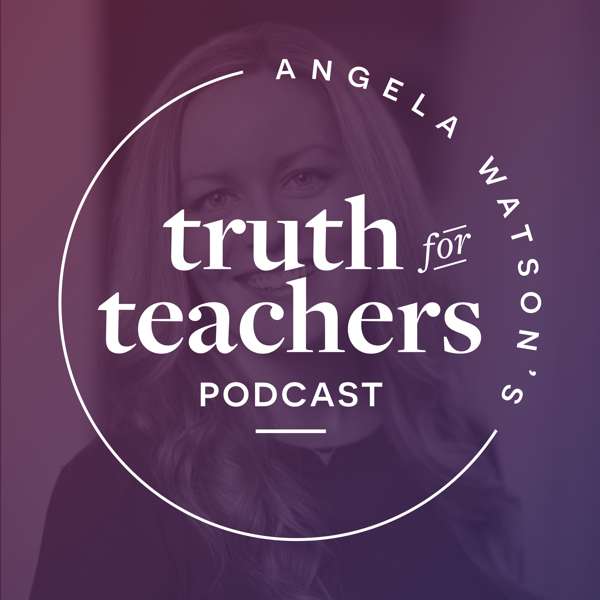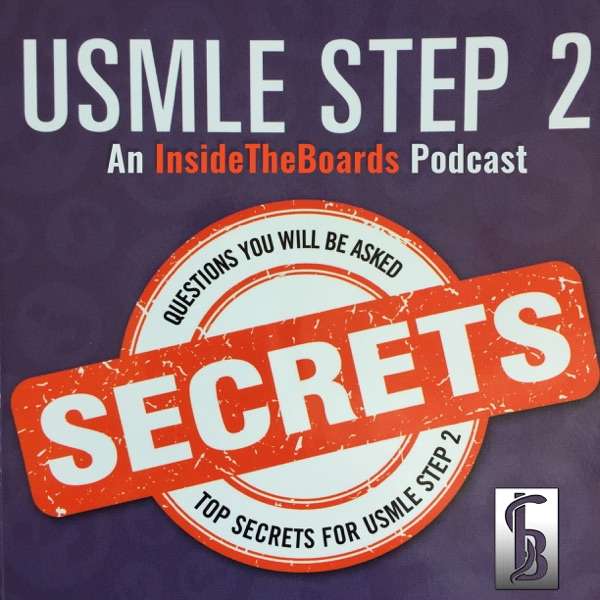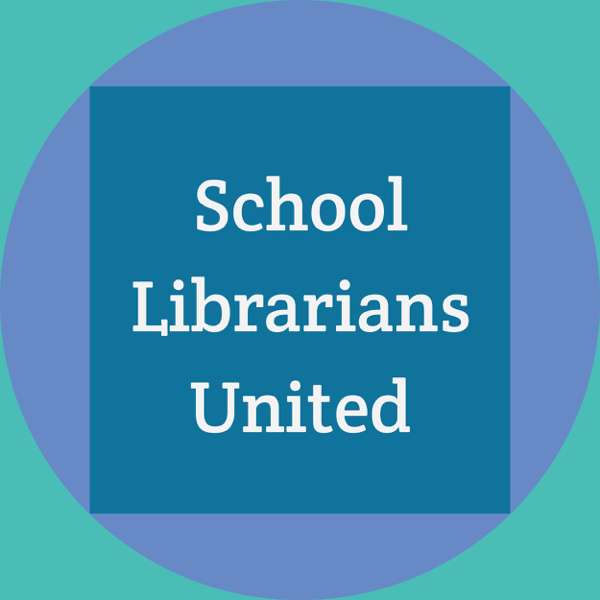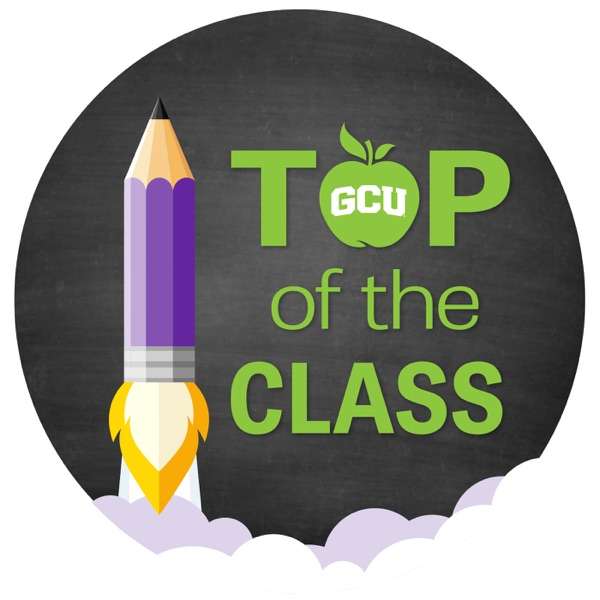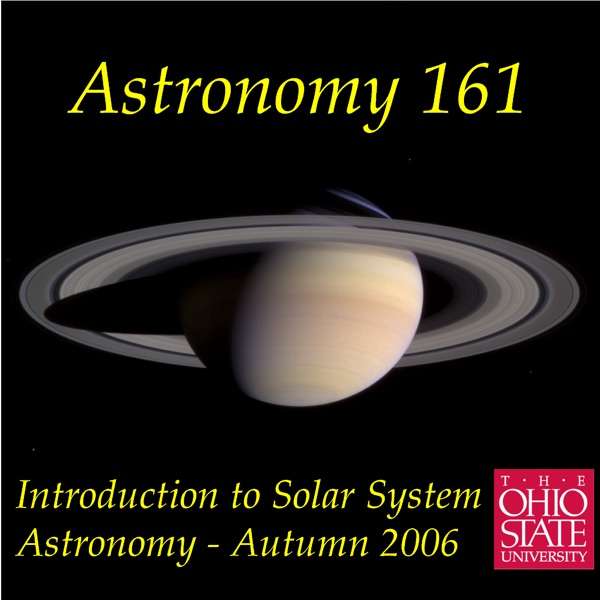Screencastify or Loom? Trying to decide which of the two big dogs in classroom screencasting to use? Well, I've got your back. And not only do I have your back, but I have it in 4 formats: text, infographic, video, and podcast. Choose your flavor and get your learn on!
If you decide to use one of them, check out my Screencastify and Loom tutorials!
🍦 Flavor 1: Infographic
🍦 Flavor 2: Podcast 🍦 Flavor 3: Video
https://www.youtube.com/watch?v=pE2F3p_-qPg
🍦 Flavor 4: Text!
Hi there, my name is Jake Miller. And I'm here in this YouTube video or podcast or blog post to talk to you about two of the most commonly used screencasting tools in education today and help you decide which one to use. Now, before we talk about those tools, I want to point out that I did say, I'm here in this YouTube video or podcast or blog posts, because this content is available in all three ways, so that you can get the information in the way that works best for you. So if you're in one tool, and you'd rather have it as a podcast, or a video or a blog post, that information will be in the show notes or the link or the descriptions or whatever it might be. So you could toggle over to one of those options to learn it in that format that works best for you.
Okay, as I said, we're going to talk about two of the most common screencasting tools using education. First off, there's not only two tools out there, I've narrowed it down to the two tools that I think that educators with limited bandwidth for making these decisions should consider if you feel like you have the time to evaluate all of the tools out there and choose the one that's really best for you, by all means go for it. There are merits to the other tools that are out there. But I think if you really want to just look at just two tools, if that's all that you can really handle comparing right now, because you're busy with other stuff, these are the two tools you should you should consider. With that said, I think tools like Screencast-o-Matic have great features. I use a tool called Camtasia. It's just that it's not a free tool, so that's why I don't recommend that one here. I think the screen recorder in Flipgrid is pretty awesome. I know of teachers who use Nimbus and love Nimbus for this. And there are other options out there even other than the ones that I've mentioned there. But these are the two that I think are the best to consider if you really want to just narrow it down quickly and pick the one that works best for you.
So again, we're going to be talking about Screencastify, which has been around for quite a while and I've been using for free for five or six years in education and recommending it to lots of educators. And then about a year or so ago, somebody said "I actually use Loom." Now, I had never considered Loom and I told them like "Yeah, whatever I'm sure Screencastify is just fine and better than Loom." But then I heard it from other educators and I started to wonder "Hmm, maybe I should check it out and see if it really is as good as Screencastify." And it turned out it was kind of like that situation where you have your favorite taco restaurant and you tell everybody about how great your taco restaurant is. And they tell you, Oh, do you check out the tacos at my favorite taco restaurant? And you're like, no way, no way there is good. But then you realize that it's possible for there to be two different good taco restaurants and then both to be completely valid, and you can eat it, both of them and enjoy both of them. So you go to that taco restaurant, you try out a taco, and you're like, there barbacoa tacos. Pretty good, right? And they're like, maybe I should start considering this one too. And you realize that there are two good options to consider here. Now, spoiler alert, I'm not going to tell you which one you should use. And I'm not going to tell you which one's the best because there is no answer to that to that question. There is, however, probably one that's best for you or best for your students or best for the content you teach or best for your school. So I'm going to help you prioritize what things you care about and what things they each have so that you can make an informed decision for you. So I'm over you're going to come out of this using screencastify. Somebody's going to come out of this using loom somebody We're gonna come out of a having switched from what you're used to us, some of you are going to come out of it and stick to using something totally different or decide on something totally different based on what you hear here. And that's okay. I just want to provide you with information to make those decisions. Last thing I want to say before we dive into this, if you are a teacher, there is a chance that your district has rules about which one you should use, they might relate to privacy or data privacy or safety or security. They might also relate to them just not wanting a multiple tools to be used on their platform. And that's fair for the district to make those kinds of decisions. So you may want to check with them and see if they care between these two tools. And if they don't, then you're free to decide which one works best for you. So let's compare these two tools on a Venn diagram. So I'm going to put screencastify on the left, and I'm going to put loom over on the right and we're going to look at what each of those tools offer and what they where they overlap to help you make that decision. Now, we're going to compare the educator free versions of both of these accounts. So screencastify has a free and a pro version. The Pro is fairly priced. If you start using screencastify a lot. It's worth considering it but we're going to consider just The free one here. loom has a free and a pro as well, but they give educators and students free access to the pro version on education account. So if your account ends with like at school dot o rG or.edu, you'll be able to verify that it's education account and they will give you free access. If you're on a Gmail account or something like that, you're probably not going to have free free access, and you're only going to have the free version. Now I'll try to point out where those differences are while we talk our way through this as well.
Okay, getting right into it. One of the reasons that these are the two tools that you want to consider if you're only considering two is that they are both very easy to use by watching a 30 minute video or attending a 30 minute training or something like that, you could probably learn how to use either of them become proficient in them. And by the way, I have videos available for both of them, which I will link in here so that you can access them and watch them once you choose one. You could watch the one that fits for you and I'll stick them at the end as well. So you can find them there too, but they're both very easy to use. Okay. They both allow teachers to make an unlimited number of records. Which, especially if you're in a remote learning situation is incredibly important to be able to record as much as you want. Now, in the loom free version, you don't have unlimited recordings. But in the loom pro version, which is free to educators, as I said earlier, you do have an unlimited amount of video recordings. I think in the free version, it's 25 videos, but again, educators have lifetime free access to the pro version, and therefore have unlimited videos to record. Okay, next, let's talk about video limits. And this is the first reason that people might choose one over the other in screencastify free, your videos are limited to five minutes in length. You can have as many videos as you want, but they can only be five minutes long. For some educators. That's a deal breaker and if that's you, that's okay, that's your opinion. Other educators say you know what, I shouldn't have a video that's more than five minutes and if I do, I'll just split it up into two or three videos and that's fine too. It's really up to you what your opinion is. loom however, has unlimited recording length, no limit to the length of a loom video that's in the free version. It's just in the free version, you can only have 25 of those unlimited length videos. Whereas in the paid version, which is free for educators, you could have unlimited videos with unlimited length. So that's one definite point in looms favor there. That's why a lot of educators choose loom. Next, another one reason that people choose screencastify is that your screencastify files automatically saved to Google Drive. Or if you choose to turn that off, you could save them to your hard drive and download them automatically. People love the fact that it saves in our Google Drive, because that gives them easy access. And that also makes it really easy to share those videos and access them to put them in things like Google Slides and things like that. Another reason that educators and schools especially school administrators, love screencastify is if your videos are stored in Google Drive, they are not stored in screencastify. So screencastify does not house any of your video recordings. So it doesn't matter as much for a teacher video. But for a student video, it's comforting to know that your those students videos are not stored on screencastify site. They're stored in the students drive which is in their Google suite. domain, which is something that your school has already agreed to the privacy features and things like that with. So that is a bonus for a lot of situations loom however, the videos are stored on the loom site. Now that is nice though, because it is convenient to have them automatically go on the loom site where people can easily access those recordings. Okay. It is, however, a downside because that does mean that there's that little privacy and security piece where student videos potentially or student data potentially are out there on loom site. I'm not saying you shouldn't use it for that reason. I'm just saying it's something to keep in mind. Okay, the next thing that's really nice about both features is they both operate as a Chrome extension. So if you're using Google Chrome, both screencastify and loom will work right inside of Chrome. Now screencastify only works in Google Chrome. So if you're using Firefox or Microsoft Edge or something like that, screencastify is not an option for you. And you're probably not using them anyhow, because you're using a tool where the recordings automatically go into Google Drive. So you're probably not using it. But it's important to know it's only going to work in Google Chrome loom does not work in any other browser, at least not currently, you can play the videos in other browsers, but you can't record them in anything other than Google Chrome. However, loom does have a software version available. Okay, now that won't work on a Chromebook. But if you're using a Mac computer or a PC computer, you do have opposite access to the software version of loom, which does offer a lot more capability than the current a lot more but more capability than the Chrome extension does. That is a nice feature that you have there. Okay. Now surprisingly, this surprises me that loom has a software version available yet you have to be on the internet for that to work. That really seems odd to me. So loom only works when you're connected to the internet.
screencastify, however, can record while you're offline, so you can access the extension record. And then as soon as you connect back to the internet, your recording will sync to your Google Drive. So there's a little bit of a situation in the middle there where you know, you're not exactly completely sure that your video is safe. But as soon as you connect to the internet, it'll upload I've never heard about it. Anybody saying they lost a video During that time, but it is a possible issue. But that's nice to know that you could record screencastify when you're in a situation without internet and then sync it up later loom that's just not an option, even with the software version, which really surprised me. Okay, some of the really nice things about screencastify it's really easy to insert your videos into Google Slides. That's because you can say add a video from Drive, click, there's your screencastify recordings, put them right in there, so super easy to put them in Google Slides. screencastify also has built in easy one click Options to send your video to YouTube to send your video to edpuzzle to send your video to Google Classroom to send your video to remind to send your video to Gmail to send your video to waitlet and they've said that they intend to add more in the future. Okay. Now both tools easily allow you to share a link to your video. It's a one click thing to get that link and have that link be ready to share with other viewers and have that link work for those other viewers. Both tools also very easily send your video via Gmail email, click a button. It's in the email. It's ready to be sent out easy with Both of those tools loom however, doesn't have those easy options for YouTube and edpuzzle and remind and Gmail and waitlet Google Classroom however, you could easily get those there with a multi step process right there's not a button to jump right over there. So for YouTube for example, you download the video from loom you go to YouTube, you upload the video to YouTube for edpuzzle you download the video from zoom, you go to edpuzzle you upload the video to edpuzzle it works it's not super inconvenient, but screencastify it's a little more convenient if you're judging the tools based on that factor though. I think I think that either tool is fine for you that's really splitting hairs to say those two things about the tools. Okay, so now let's look at export and download options. So screencastify added not too long ago, the ability to export your videos as gifts, so silent, looping image files that play like a video and then loop at the end and they can be any length you want. I believe you want to keep them relatively short if they're a gift, but it is possible in screencastify to record a screen recording And then download it as a gift that you can then put somewhere like in Google Slides to have it autoplay, that's not an option in loom, you can in loom, make the video and they use a different tool to turn it into a gift, but it's not a built in thing and loom screencastify also lets you export your your video as audio only. So you could record it as if it's a video, but then export just the audio and post it as a podcast or something like that. That's an option in screencastify. That's not there and loom However, in loom, you could certainly record the video and then use a different tool to rip that audio out of there, it would just be a little more complex than screencastify where it just says Download as mp3 and boom, you've got an audio file that you can post somewhere. Both of them export videos as mp4 video files, which is one of the most common video files out there. screencastify used to only do dot web m videos or web movie videos, which was problematic because it didn't work in all platforms. But they now do mp4 is as does loom so that's a really easily easy to access video format that you could use in other other locations. Okay, now while loom does offer all of those exporting options. What it does give you is the ability to actually automatically have your videos embedded on a web page for viewing. Now on Google Drive, you could share it out and the viewers will view it as if it's in a drive. And it's just not a pretty screen. But it works right in loom, you have this really nice web page view. With a with a loom video automatically embedded there, the link automatically ready to go. And in it, you can add in viewer commenting or turn it off. If you don't want it, you can add in viewers leaving emoji reactions like they do on some live video platforms. And you could turn that off if you don't want it. You can also make those videos password protected. Now, in Google and screencastify. You could kind of do all of these things with some hacks. Like for the comments, I guess you could embed it in a Google Slides or Google site or something like that and embed it in a tool that allows commenting but it's not built right into screencastify like it is to loom same with the emoji reactions not built right into screencastify like it is to loom and same with the password protecting thing. There's really no way to password protect a screencastify video unless you do a hack where like they have To fill out a Google form with the correct password to get to the video, but that is a hack and loom has it built right into the tool where you can make your videos password protected. Okay, in loom, you can also see which viewers have watched your video, no way directly to do that in screencastify, you could use a tool like edpuzzle to confirm it. It's been viewed, but no way in screencastify itself to do that. Now with loom. This only works if your viewers have loom accounts, which is pretty rare, I think in schools that all of the students have loom accounts too. And that would be something you would definitely want your school technology administration to decide if it's appropriate for your students to have loom video accounts anyhow,
but if the kids do have loom video accounts, you will be able to see as long as they were logged into their account when they viewed you will be able to see which kids have and have not viewed your video. Okay, so that is a nice feature that it adds in there especially if your kids have loom accounts if they don't have live accounts. It's a worthless feature to you. Okay, now some features of what's actually available and the different recordings screencastify has a current spotlight built right into the tool. That means if you turn this on, it blacks out most of the screen and makes white the area around your cursor so that if you really need to show someone, something you're pointing to, or certain area of the screen, it's automatically highlighted right there so people cannot miss it. That's something that's not available in loom. Both tools have available a pen tool, that means you could actually write on your screen. Now it's available in the free version of screencastify.
With loom I believe this is a paid feature only. But again, educators have access to the paid features. And with loom. It's only available in the desktop version. So if you're on a Chromebook, you're not going to be able to use the pen tool in loom. If you're on a Mac or PC and you download the software then you will be able to use that pen tool in loom. Okay, next screencastify has click highlighting that means when you click on something you see rings appear around it so the viewer knows you just click There, that's not in the loom chrome version that is in the loom software version. So if you're using loom on a Mac or a PC, you could turn on that click highlighting the highlight the areas you've clicked on. Nice tool for people with vision loss or visual visual difficulties. Also nice just to draw a user of viewers attention to a certain area of the screen. Okay, both tools also give you the option of recording tab audio. What that means is if you're in tab recording mode, not recording your whole screen, but just recording one tab, you could have the audio from that tab, like a YouTube video that's playing or something, go into your actual video recording not out of the speaker and into the microphone, but actually be recorded through the computer at a crystal clear, almost perfect sound level. So that's possible in both tools. So be careful if you're doing those things to make sure you're obeying copyright laws when you do that kind of stuff. Okay, next, both tools allow you to trim the beginnings and the ends of the video. So if at the beginning, you're kind of getting yourself set and you don't really have you know what you're going to say in your head already. At the end, if it takes you a minute to find the stop button, you could trim those parts off and both screencastify and loom loom however, adds in the ability to cut parts anywhere in the video. So if there was a spot in the middle of the video where your kid ran into the room to tell you they needed their cup filled up or something, which happens to me regularly, you can cut that part out in loom, you cannot do the screencastify in the free version. In the paid version, however, you can cut out parts from within the video. But in loom, you could do it in the free version. And in the pro version that's free to teachers at least. Okay, loom in the pro version, it's free to teachers ads in a call to action button. What this means is, you can add a link into your video that stays in your video from the beginning and to the end that users can click on it could be a link to anything that you want. You can only have one of these links. It's only available in the pro version. It's free to teachers, and it can you could do some formatting of what it looks like. But with the screencastify video, you could always put a link like like I don't know in the description or something like that, wherever you're posting it to or something like that. But it is a nice feature that's built into loom there. Next, loom also has an iOS app. Now having an iOS app on the loom seems kind of silly to some people because they're like I can already record from my my iPhone and I can already screen record on my iPhone. Why would I want it to be a loom? Well, the nice thing here is that if you have that loom account and you record from the loom iOS app, then it's going to automatically put that on a loom page so that you can send that link out. So it saves you that step of getting that video somewhere where your viewer can view it loom takes that step out and makes it already readily available to them and shareable to them. Another feature that I love on loom is that you could toggle between cameras mid recording, so if I have a webcam over here, and I have a webcam over here and I want to switch between the two of them, I can mid recording, where I think that's super powerful for teachers is if I have a webcam recording, and I have a document camera attached, I could toggle between the two of them in the recording, not an option screencastify even if you haven't hooked up, you cannot toggle between them and screencastify it's a really nice feature in loom Okay, so up next screencastify has recently added in a tool that's still in beta, but it looks really awesome. And that is called screencastify. Submit screencastify. Submit works a little bit like flipgrid, if you're familiar with flipgrid, but allows the teacher to send a link out to their students, maybe by posting in Google classroom, and have the students respond with recordings of their own back to the teacher, the nice thing here a couple nice things, those recordings automatically go into your Google Drive. So they're all organized in one place. And they don't, it doesn't matter what device the kids are on recording from, it doesn't matter if the kids have a screencastify account. It doesn't matter if the kids have the screencastify extension, it will automatically work even on their phone, you could send them this link and they'd be able to record from there. So really cool for that feature,
where it falls short of something like a tool like flipgrid is it there's no commenting and communication piece there. But maybe that's not what you want this for anyhow, maybe you're just trying to collect a set of videos that you're going to use for some kind of project or something like that. And screencastify submit would be really nice for that. Now, as I'm recording this, this video, that screencast I submit is still in beta. It looks great. I've actually explored a bit, it looks like a really good tool. However, we don't know what aspects of it will be free and what aspects will not, we do know that it will have a free version. And it sounds like it will have a paid version. And you don't have to use screencastify for your own recordings to use screencastify. Submit, I guess there's no reason you can't use loom for most of your recordings. And then also use screencastify Submit. But it's nice when the tools you're using have extra things in there that you like using them for. Both tools allow you to organize videos into folders in screencastify. That would be inside of your Google Drive in loom that's actually on the loom website, which is a feature that I really like on loom but again, some educators do have a problem with the fact that their data or their students data is being stored on somebody else's website. Now once your district has approved, whatever kinds of protocols they use for the data there, maybe it's not a big deal. Okay, now I want to talk about one thing that I dislike about both of these apps. This is the one thing that really bothers me about both of these tools. Neither of them have an option for auto captioning your video or editing the captions of your So you can't use screencastify or loom, have it pick up your voice and turn into closed captions at the bottom of the screen. And you can't add your own captions to it either. It's just not an option either tool you can use do something like having Google Slides running with your captions turned on and have it screen recording the captions. As the video goes, that's a nice hack, but you can't then edit those captions. So if it miss hears you and puts weird words on your screen that you don't really say, there's nothing you do about it. You could also upload your video to YouTube, YouTube will automatically happen and then you can actually edit your YouTube captions. And there are other tools we can do stuff like that, but it stinks and screencastify and loom don't have that I really bothers me and I hope they will they will follow up on that in future because we really do need to help everybody be able to access our information effectively now screencast o Matic which I mentioned earlier, is lacking behind these tools and a lot of features. However, they do have captioning built in. So that is a strong reason to look into using screencast o Matic. The reason I take screencast o Matic out of here is because their free version has pretty limited features and allows 15 minute long videos so if the recording length is your issue Luma offers unlimited if the features are your issue screencastify has more. So that's why it takes your cast ematic out however, the fact that they have captioning built into it is really nice and screencast max paid version it has a fantastic editor the blows these two out of the water. So if you really wanna be able to edit your videos screencast o Matic is a tool you might want to consider they're in the free version of screencast o Matic, you can upload your own caption, so make your captions using a different tool and then upload them to your video and put them in. If you have a paid version of screencast o Matic it will actually auto caption the video for you and let you edit those captions. It really stinks to screencastify loom don't have that they just don't unfortunately. Okay. Next, I mentioned a couple times about student privacy and student data between the two apps and something we really need to be cognizant of in our schools as we work with kids, especially those under the age of 13. But those over the age of 13 as well and teacher data and things like that too. We do need keep everybody involved in education, setting safe and their data information and privacy safe as well. So both of these tools state that they comply with capa the children's online privacy and Protection Act, which governs the collection use and disclosure of personal information collected from children under the age of 13. So if you're working with students under the age of 13, you can feel confident that they are complying or at least they say they're complying with the laws that are meant to protect the privacy of these students. Now, I should note that screencastify is certified as complying with HIPAA law as per i keep safe.org loom however, is not certified by anybody, but they do state that they comply with it. I'm not sure if that means they've been checked and haven't been approved, or if they just haven't been checked, maybe and so it's moved but
screencastify is certified as being copper compliant. loom however, is not currently certified, but they do state on their site that they they do comply with the expectations of it. Now capa law is for students under the age of 13. This really doesn't apply to you as the teacher and the videos you're making because you are not under the age of 13 unless you're some kind of like Doogie Howser teacher or something like that. The law that's a little more important here is FERPA law. And again, screencastify is certified as complying with FERPA loum states that they comply with FERPA but there's no certification to document that. And FERPA is the Family Educational Rights and Privacy Act, which protects the privacy of student education records. So if you're potentially seeing student names, or showing student projects in your video, you know that both of these tools do comply with FERPA that doesn't mean they're perfect in terms of privacy and everything and keep everything completely secure. It just means that they meet the requirements of those apps. Okay. Now, loom also complies with the GDPR. That's called the general data protection regulation. That's something in the European Union. That's data protection and privacy in the European Union and in the European Economic Area area. Now on loom site, they say that they are GDPR compliant. On screencastify site, it doesn't say that they are GDPR compliant. However, on Common Sense Media site, they did a privacy evaluation screencast of screencastify and said that they felt that it was 96% likely to meet this compliance. So it's possible screencastify actually does meet GDPR compliance but don't have a certification that says so who knows? I don't know. One thing screencastify does have certification that says so is that they are so PIPA compliant and so people compliant is the student online Personal Information Protection Act, which is a super comprehensive student data privacy legislation from California. It is industry targeted. So the fact that they comply with it is really great for screencastify. There's no certification saying that loom at least not that I've seen that loom is certified as compliant with it. It doesn't mean the loom doesn't it means there's no certificate certified proof that they do. Okay, so that does it. That is my comparison between screencastify and loom. Again, as I told you, I really can't tell you the right answer here. But there is probably right answer for you. Hopefully I've highlighted some of the things that make this decision a little bit easier for you. If you'd like to hear me add in some other tools to this like maybe you want screencastify and loom compared with screencast o Matic or with Camtasia or with Nimbus or with flipgrid screamer screen recorder. If you'd like to see any of those things, please reach out to me either in the comments in the YouTube video, or via email or via social media at Jake Miller tech or anything like that. And let me know and wherever you're viewing this from, whether it's my blog page or my YouTube channel or my podcast, I recommend that you subscribe so that when I do future tool, tool evaluations like this, you will be aware of them. Okay. Again, if you're an educator, thank you so much for all you do. I really appreciate how hard you're working for your students and that your students are at home watching silly videos on YouTube right now probably. And you are sitting here watching a video from me about two different screen recording tools. We're all nerds, but I appreciate what you're doing for your students.
 Our TOPPODCAST Picks
Our TOPPODCAST Picks  Stay Connected
Stay Connected